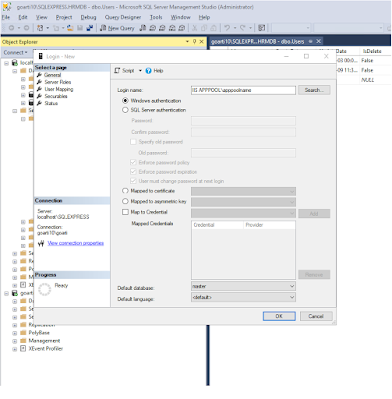While working with MSSQL and Asp.net Core with Entity Framework, many times we have came across a situation where we have to migrate data from one database to newly created database. e.g. Copying all the data from Production DB to Testing DB.
- Using Entity Framework Code First approach, we create database
- Once database is created, need to copy all the data from MSSQL (Generate script > Dataonly); create Database script for the data
- Now while running the script generated from PROD db to Test DB (there could me some modifications in test db, some columns are added) , we need to disable foreign key constraint and then re-enable foreign key constraints
How to disable all the foreign key constraints in MSSQL and then again re-enable all the foreign key constraints in MSSQL
-- Disable all the constraint in database
EXEC sp_msforeachtable 'ALTER TABLE ? NOCHECK CONSTRAINT all'
-- Enable all the constraint in database
EXEC sp_msforeachtable 'ALTER TABLE ? WITH CHECK CHECK CONSTRAINT all'